You will land on a page with some videos and guidance. You can get back to this page at any time by clicking on Help in the top menu:

Use the menu items Setup the event, Manage the entries and Data Exports as you manage your event. Each of these pages displays a table of your events with a list of “tabs” below that hold the event information. Click on a row in the table to populate the tabs with the data for that event:

You may find it useful to use your browser zoom controls to zoom out to 80% for a more comfortable view of the data.
Information in Race Admin is presented in tables and forms.
Tables
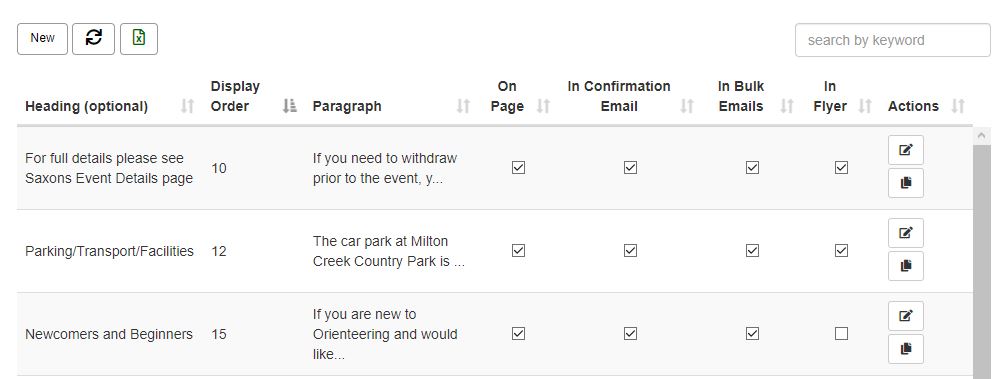
Above the table you can see three buttons, New, Refresh and Export to Excel, and a search box.
The records are shown as rows in the table with record action buttons on the right hand side (you may have to scroll the table horizontally to see the action buttons). The ones shown here are Edit and Duplicate. In a few places in Race Admin you can do “in table edits”. In the table shown above the checkboxes can be changed by clicking on them. In most cases you will need to tap the Edit button to open the record in a Form.
Forms
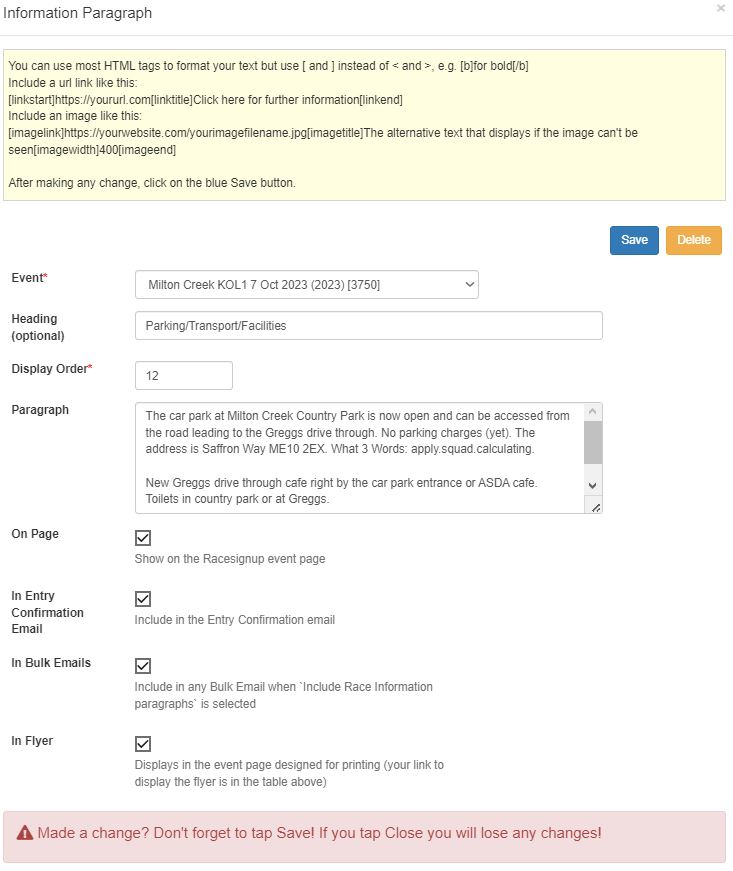
The form view allows you to edit the record. When you’ve finished your edit you tap on Save to save the record.
Take a look at the Paragraph field. That is a “text area”. You will see a couple of slanting lines in the lower right of the text area. Click – hold and drag on that corner to increase the size of the text area and make editing easier.